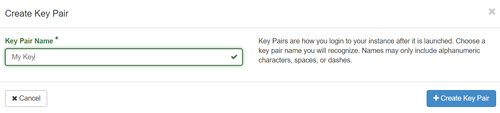Translations:Cloud Quick Start/7/en
Jump to navigation
Jump to search
- On the OpenStack left menu, select Compute->Key Pairs.
- Click on the Import Public Key button; the Import Public Key window is displayed.
- Name your key pair.
- Paste your public key (only RSA type SSH keys are currently supported).
Ensure your pasted public key contains no newline or space characters. - Click on the Import Public Key button.
Creating a new key pair
- On the OpenStack left menu, select Compute->Key Pairs.
- Click on the +Create Key Pair button; the Create Key Pair window is displayed.
- Give your key pair a name so you can recognize the file when it saves to your computer. You can only use letters, numbers, spaces and dashes; no other special characters are permitted.
- Click on the +Create Key Pair button. The key pair file will download to your default download folder on your pc. It will have a .pem file extension on it.
- Make sure to save the file to your desktop or to an easy access folder on your hard drive.