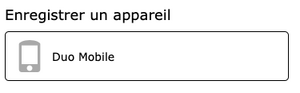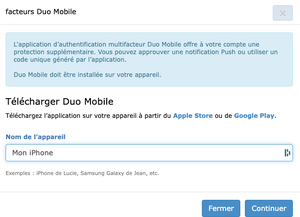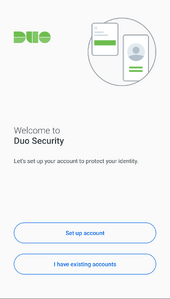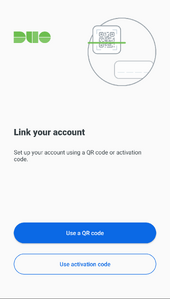Translations:Multifactor authentication/46/en
Jump to navigation
Jump to search
- Install the Duo Mobile authentication application from the Apple Store or Google Play. Make sure to get the correct application (see icon below). TOTP applications such as Aegis, Google Authenticator, and Microsoft Authenticator are not compatible with Duo and will not scan the QR code.
- Go to the CCDB, log in to your account and select My account → Multifactor authentication management.
- Under Register a device, click on Duo Mobile.
- Enter a name for your device. Click on Continue. A QR code will be displayed.
- In the Duo Mobile application, tap Set up account or the “+” sign.
- Tap Use a QR code.
- Scan the QR code shown to you in CCDB. Important: Make sure that your mobile device is connected to the internet (over wi-fi or cellular data) while you are scanning the QR code.